Creating Cost Meter Cards
To see the value of your on-prem storage and compute resources, you first need to create a Cost Meter Card. You can create Cost Meter Cards using the following methods:
Manual Creation via UI: You can manually create Cost Meter Cards by selecting and filling in the required fields. Manually created Cost Meter Cards are displayed alongside other existing Cost Meter Cards.
Uploading a JSON File: Perform the following steps to upload the JSON file:
Download the Sample JSON file for the Cost Meter Card.
Make the changes and save the file.
Upload the JSON file and click Save.
To create the Cost Meter Cards, perform the following steps:
Log in to the Virtana Global View and click Governance.
Select On-Premises Cost Governance and click Cost Meter Cards.
The Cost Meter Cards page opens.
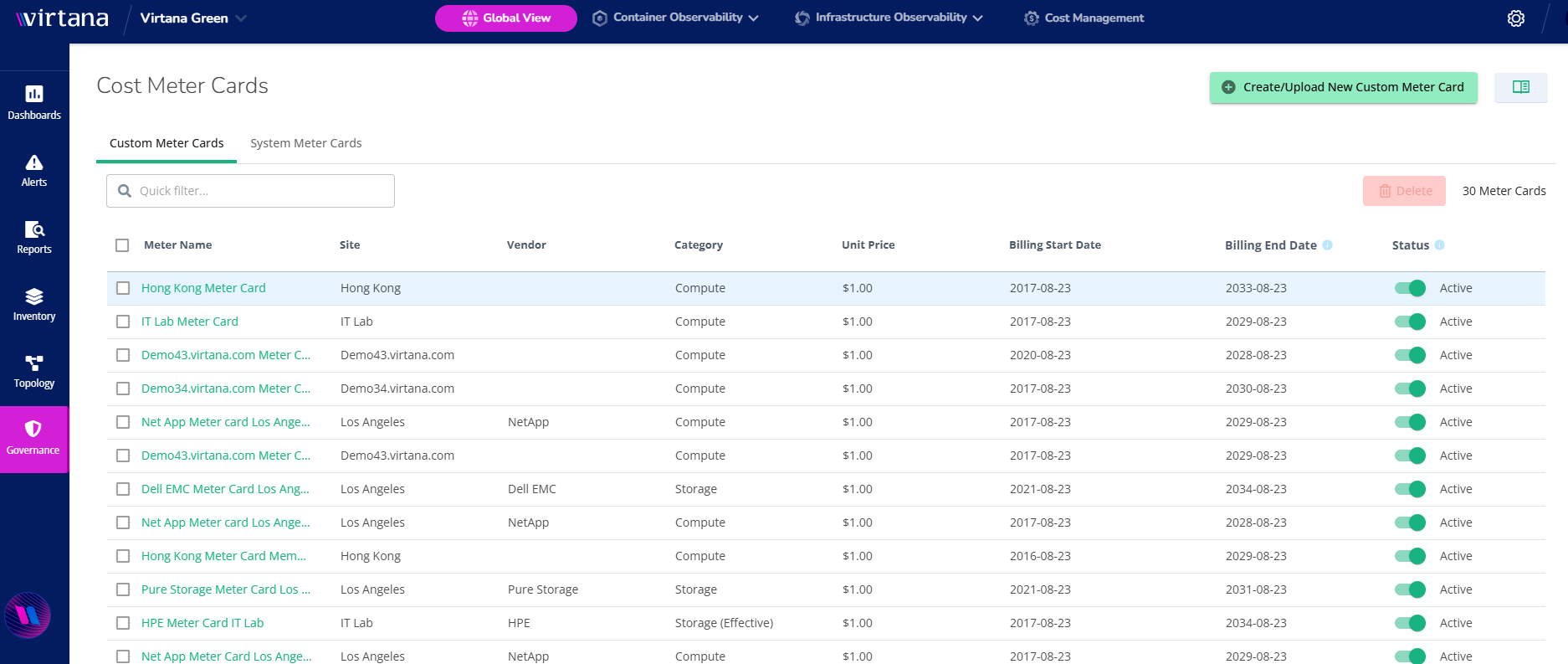 Table 12. Cost Meter Cards Fields Description
Table 12. Cost Meter Cards Fields DescriptionField
Description
Meter Name
User-defined name for the Meter Card.
Site
Name of the isolated geographic area where the resource or service is provisioned, for example, VI-Appliance.
Vendor
Identifies the entity that made the resources or services available, for example, TESLA.
Category
Specifies the type of resource or service to which the Meter Card applies, for example, GPU, Compute, or Storage.
Price
Indicates the cost of infrastructure resources.
Billing Start Date
Timestamp indicating the start of the billing period.
Billing End Date
Timestamp indicating the end of the billing period.
Status
Indicates whether the Meter Card is Active or Inactive.
Active Status: The Meter Card is used in cost calculations and is considered valid for metering and billing purposes.
In-Active Status: The Meter Card is ignored in cost calculations and is not used for any billing or metering operations.
Click Create/Upload New Meter Card.
The Create New Meter Card window opens.
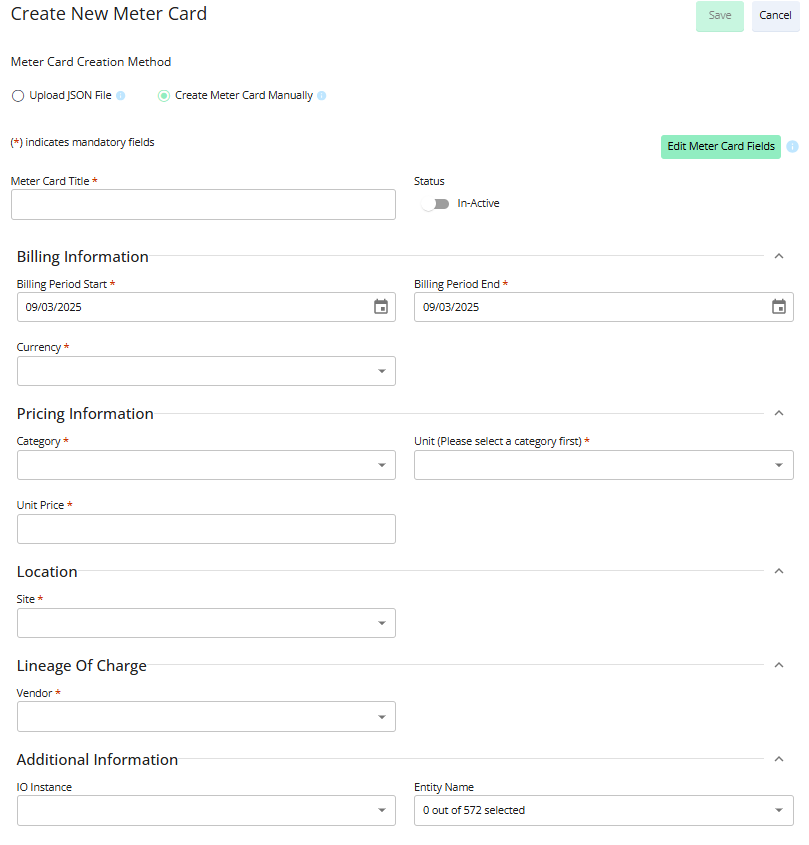
To create meter cards, you can either upload a JSON file or create them manually.
Enter the following details to create a Meter Card manually:
Table 13. Meter Card Fields and their DescriptionField
Description
Meter Card Title (Mandatory Field)
User-defined title for the Meter Card.
Billing Information (Mandatory Field)
Billing Period Start
Timestamp indicating the start of the billing period.
Billing Period End
Timestamp indicating the end of the billing period.
Currency
Specifies the currency code, for example, USD, INR.
Pricing Information (Mandatory Field)
Category
Specifies the type of resource or service to which the Meter Card applies, for example, GPU, Compute, or Storage.
Unit
Specifies the vendor-defined measurement unit.
Unit Price
Indicates the cost as per the defined units of the Meter Card.
Location (Mandatory Field)
Site
Name of the isolated geographic area where the resource or service is provisioned, like, Boston, Los Angeles.
Lineage of Charge (Mandatory Field)
Vendor
Identifies the entity that made the resources or services available.
Additional Information (Optional)
IO Instance
System-generated universally unique identifier associated with a specific appliance or device.
Entity Name
Descriptive name or label representing the resource, service, or organisational entity related to the charge.
Change the status of the meter card to Active.
(Optional) You can add additional fields for cost calculations, such as SKU information or Lineage of Charge from the Edit Meter Card Fields option.
Click Save to create the Meter Card. You can create multiple Meter Cards with different criteria for various use cases.
(Optional) To export Cost Meter Cards, select the Meter Cards you want to export using the checkboxes and click Export in the Cost Meter Cards window.
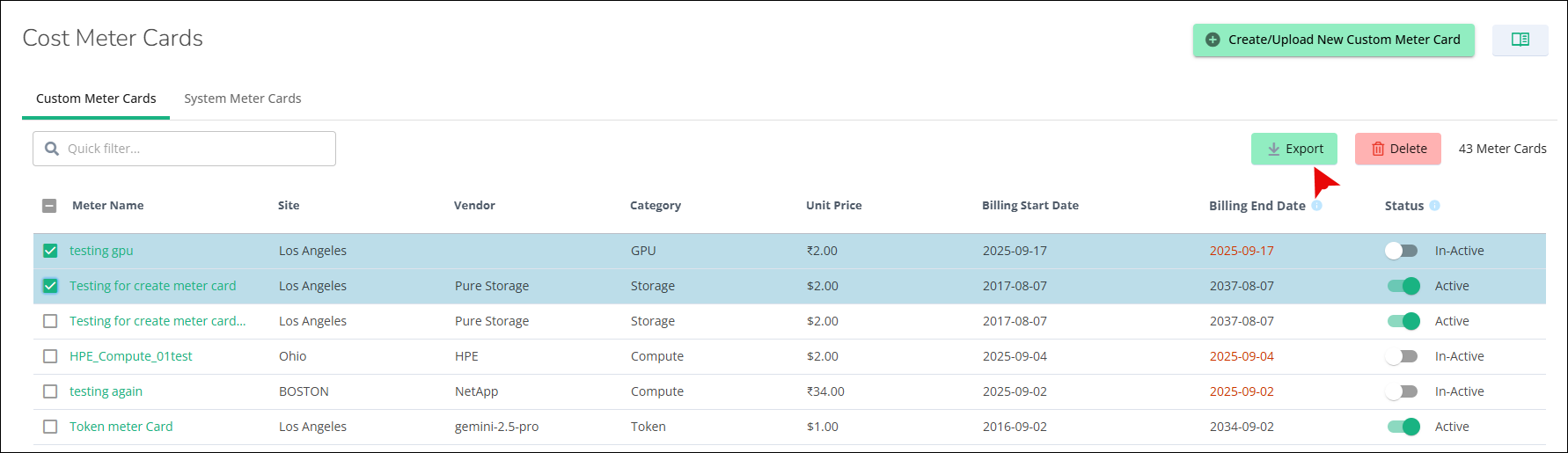
You will receive a JSON file containing the selected meter cards, which will be downloaded automatically.
Based on the Cost Meter Cards, the On-Premises Storage and Compute Dashboards will show the cost of consumed resources. See Editing Cost Meter Cards to edit and update the existing Cost Meter Cards.
Cost Meter Card Working
The cost is calculated correctly if a Cost Meter Card is created and kept active for at least a month.
If the Meter Card is not active for a few days, the cost is not calculated for those inactive days; however, you can view the sum of previous days on the UI. UI display the price for the month.
If the unit price of a Meter Card is edited, the updated cost does not immediately reflect on the Cost and Capacity Dashboard. The cost is updated only after the cron job runs, usually overnight or by the next day.