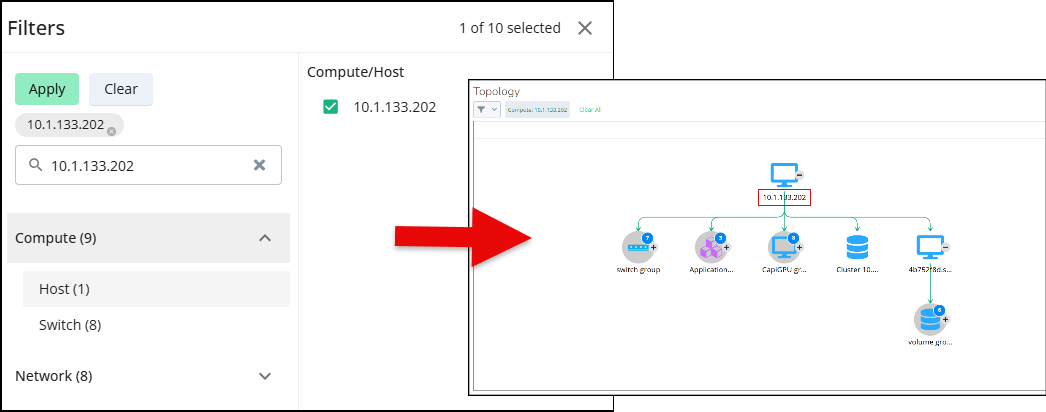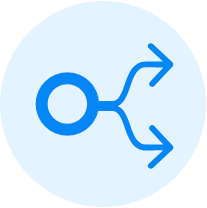Global View Topology
Topology provides a unified graphical view of how applications and their underlying resources, like spanning cloud, on-premises, and containerized environments, are interconnected. It helps you to visualize entity relationships in the context of your applications, revealing dependencies, hierarchies, and data flow across hybrid infrastructures. By offering an end-to-end perspective, topology enables you to understand the overall state of your environment, identify issues within data paths, assess the health and impact of each component, and drill down into specific groups or entities to explore dependencies, interactions, and recent changes in a single, cohesive view.
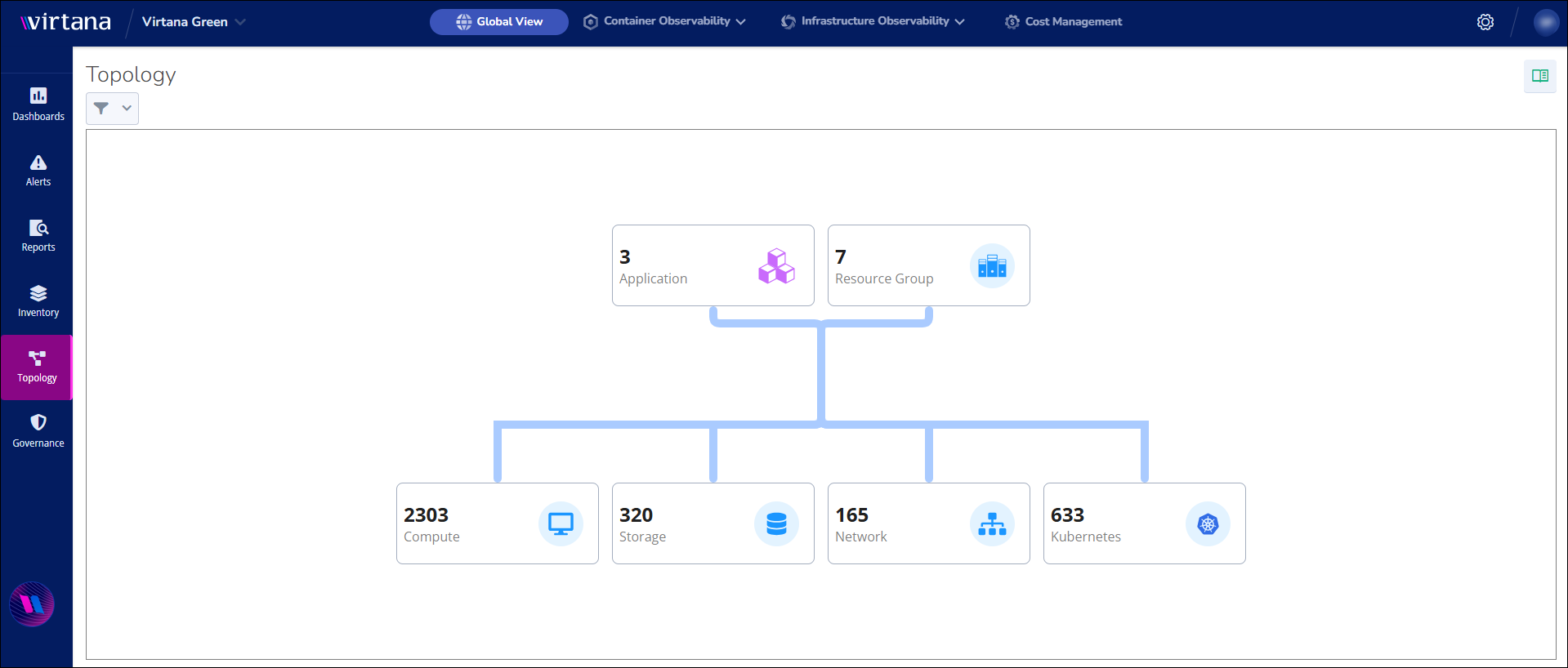
The topology section is categorized as follows in the Global View:
Icon | Description |
|---|---|
| Application: Refers to the logical grouping of services and components that deliver a specific business function. These functions are already being set up in your Infrastructure Observability (IO) repository. |
| Resource Group: A container that logically groups resources across hybrid environments, enabling visualization of topology and faster issue identification across connected components such as AWS EC2 instances, on-prem storage, and Kubernetes containers. See Creating resource groups to create Resource Groups. |
| Compute: This section contains all computational resources, including virtual machines (VMs), hosts, and nodes. |
| Storage: Provides visibility into storage performance, capacity, and availability. It includes entities like storage arrays and volumes. |
| Network: This section focuses on mapping and monitoring the connectivity and flow between components, providing real-time inventory and topology mapping. It includes entities like switches and network paths. |
| Kubernetes: Automates the deployment, scaling, and management of clusters through a container observability platform. You can select a cluster to view the entities that are connected to it, such as, namespaces or deployments. |
| Trace Services: This allows you to focus on a particular service and its direct and indirect interactions within your environment, making it easier to troubleshoot issues or analyze service dependencies. You can filter the topology view by specific trace services. Traces are collected and processed, with key attributes, such as service name, namespace, region, data center, and environment, extracted for topology mapping. |
Note
In Topology, you can only able to see entity properties and linked entities and clusters, but you are not able to create and manage the existing entities in the respective categories. Entities in the topology are automatically discovered and mapped based on data collected from Infrastructure Observability (IO) and Container Observability (CO).
Accessing Filters
You can access the filter in a couple of ways. Click the filter icon to open the filter window, or click any category tile, which opens the Filters window.
Select the required category. You can view the list of entities on the right.
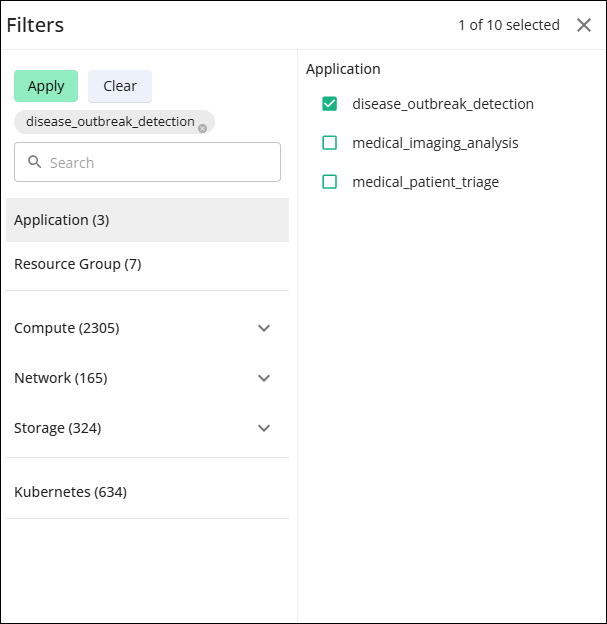
Select any entity and click Apply.
A topology page opens with the selected category node layout.
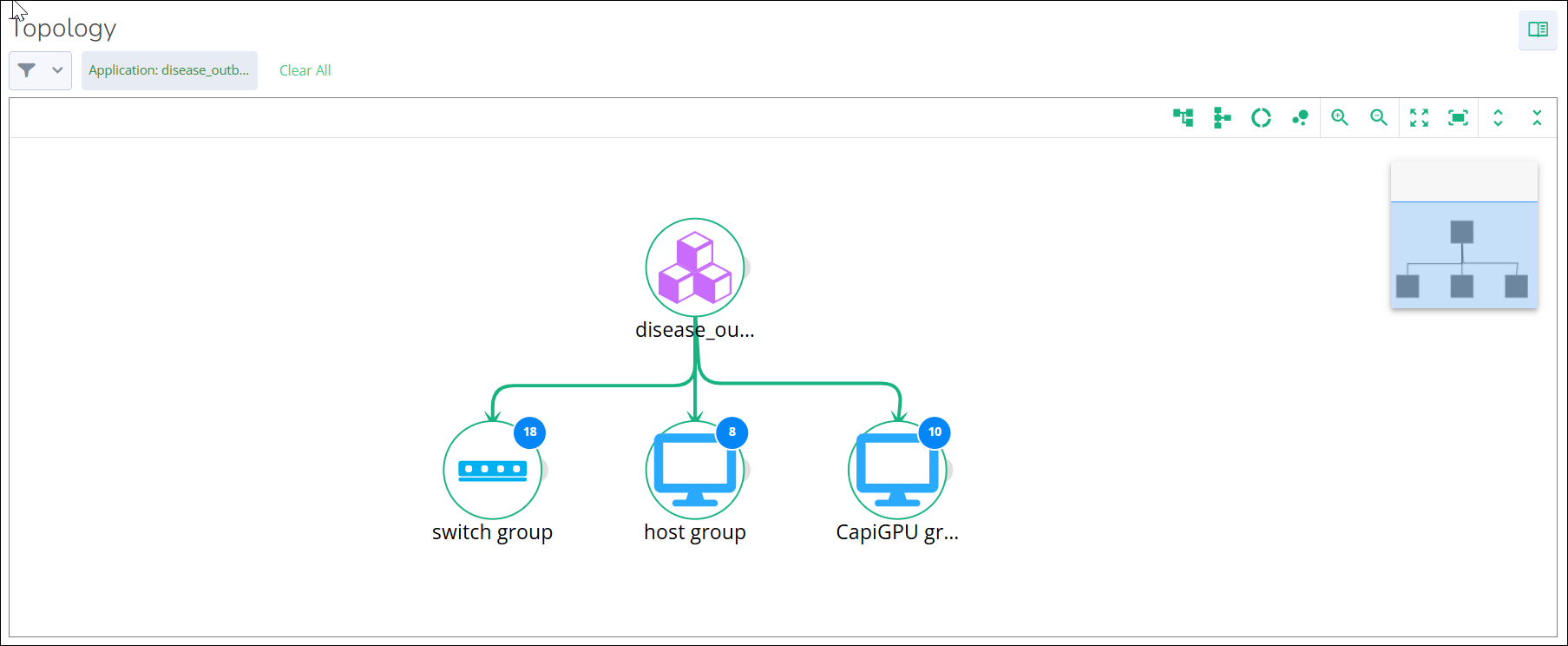
To show all nodes, click the node expand button in the top right corner. To expand each node individually, click the plus sign icon visible next to the node.
To view the entity details, click on any node.
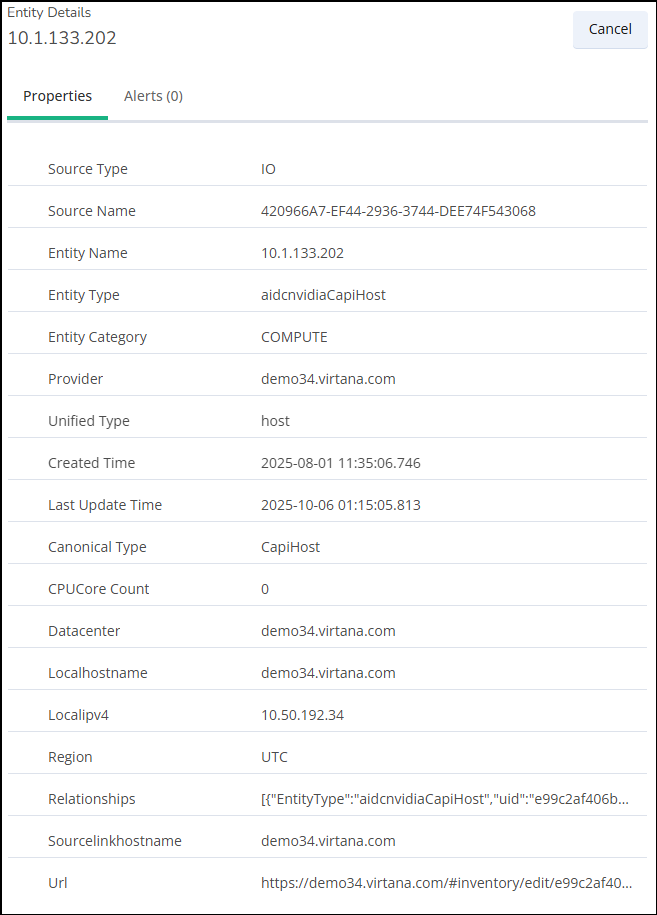
To check the node alerts, click on the Alerts tab.
(Optional) If you need a more specific result, search for the entity in the search bar in the filter window, select the entity and click Apply.