Creating Resource Groups in Global View
You can use Resource Groups to define, view, and filter resources that align with organisational structures like business units, workload, or SLA level.
To add/edit the resource group, perform the following steps:
Log in to the Virtana Platform, click Settings, and select Resource Groups.
The Resource Groups page opens.
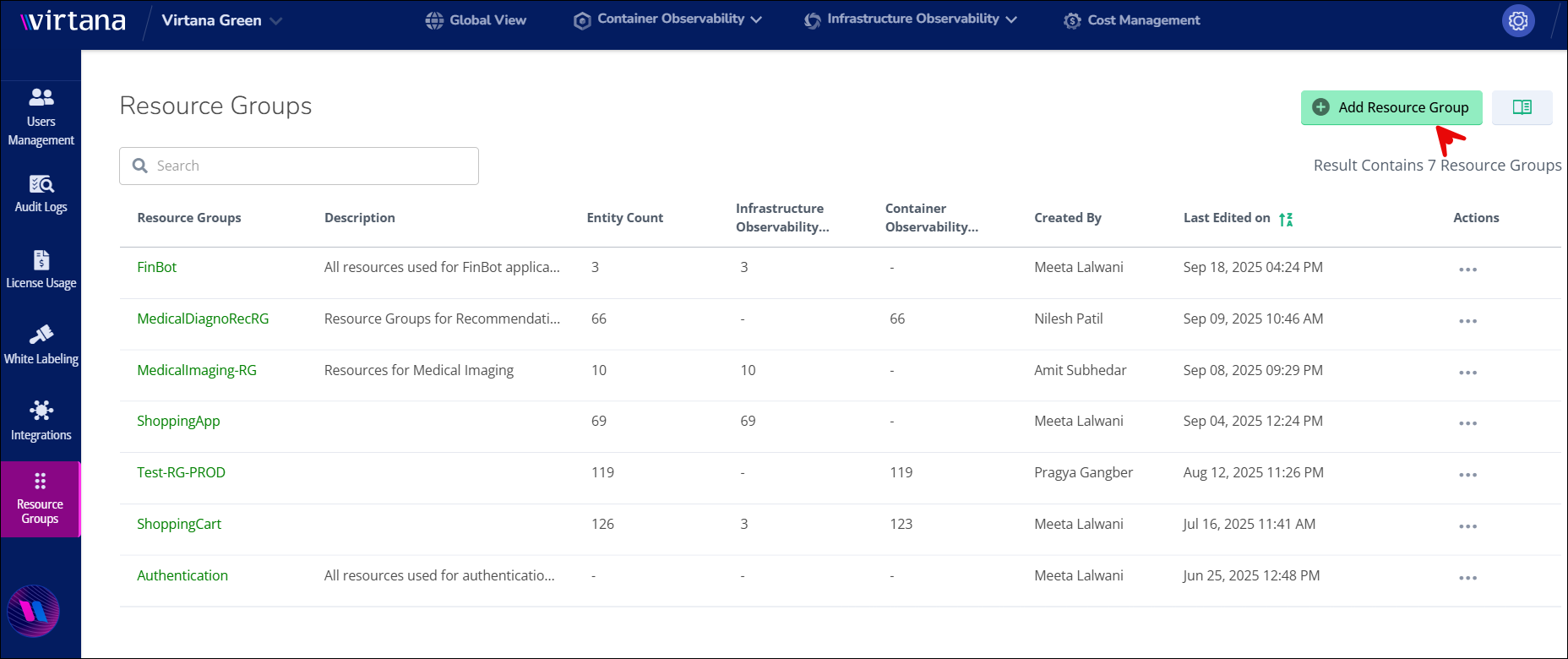
To create a new resource group, click on Add Resource Group. The Configure Resource Group window opens.
(Optional) In the Configure Resource Group window, enter the group name and a description of it, then click Add Criteria.
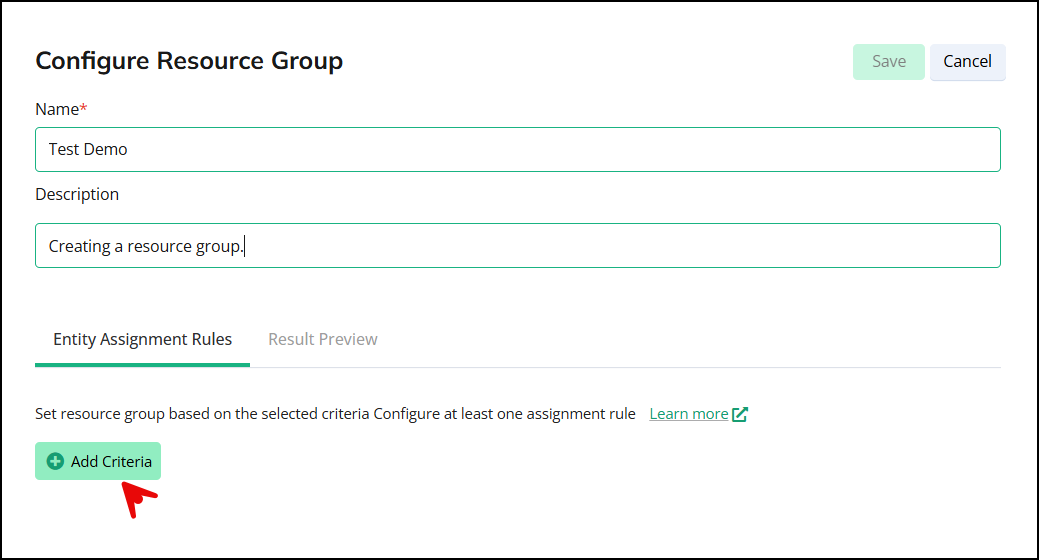
In the Add New Analysis Details window, select the source type as Container Observability (CO) or Infrastructure Observability (IO).
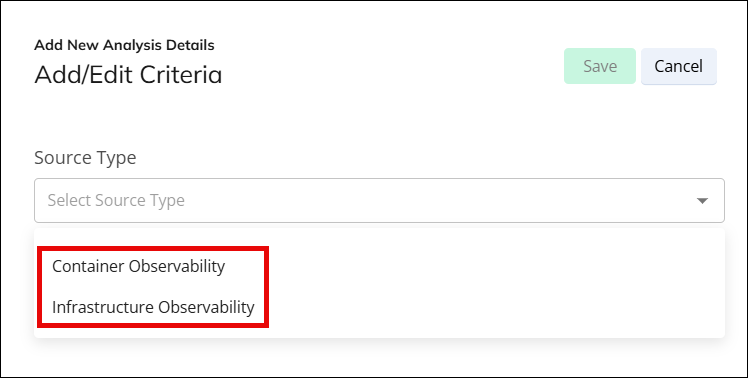
Enter all the details in their relevant fields and click Save.
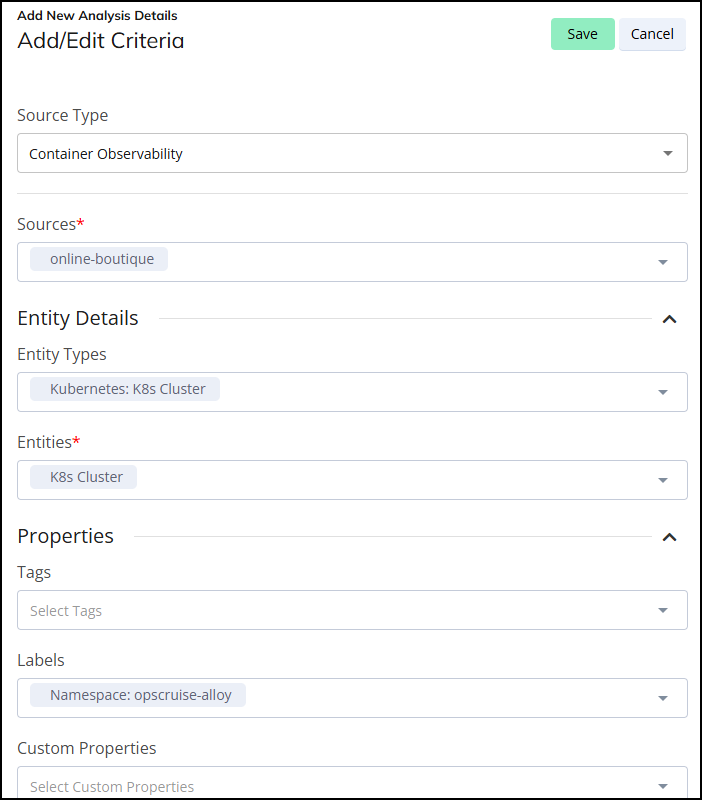
Check and confirm the created Criteria and click Save on the Configure Resource Group window.
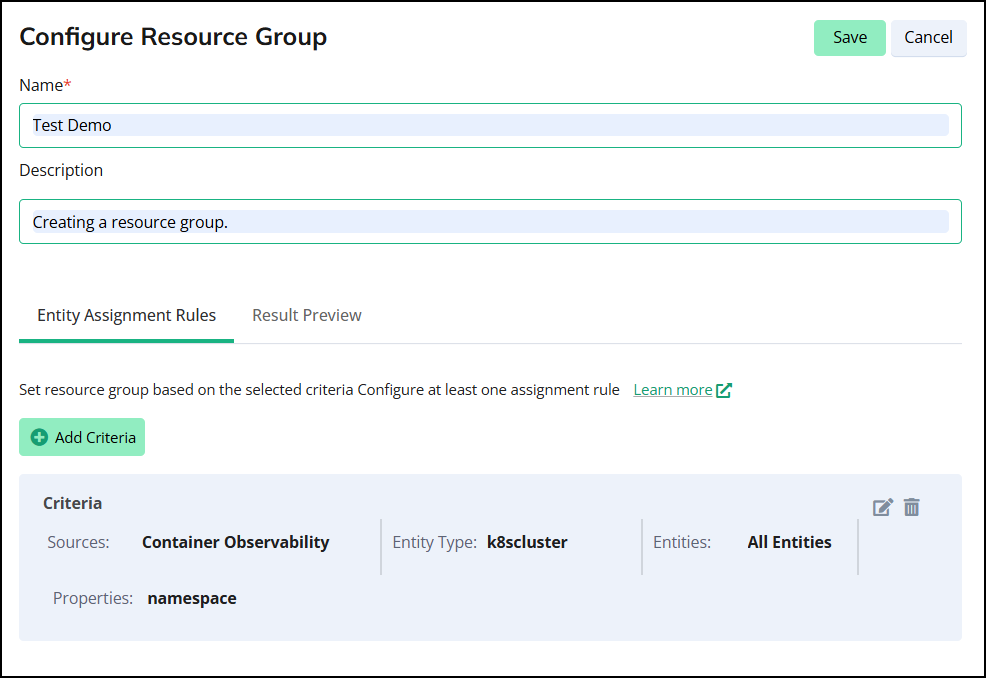
(Optional) To edit any existing Resource Group, click the resource group to edit.
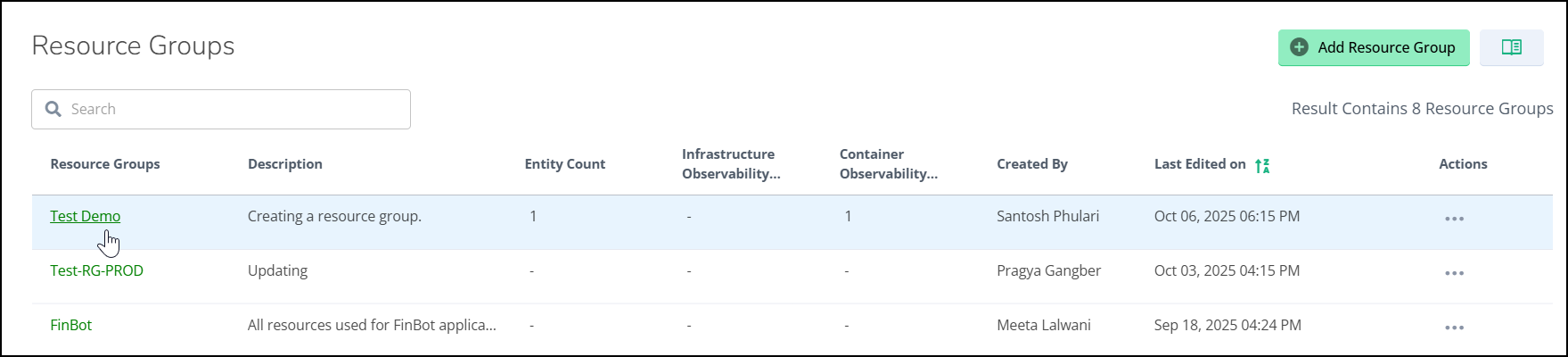
Now, you can navigate to the Topology section of the Global View and search the Resource Group by its defined Name in the Filters window.
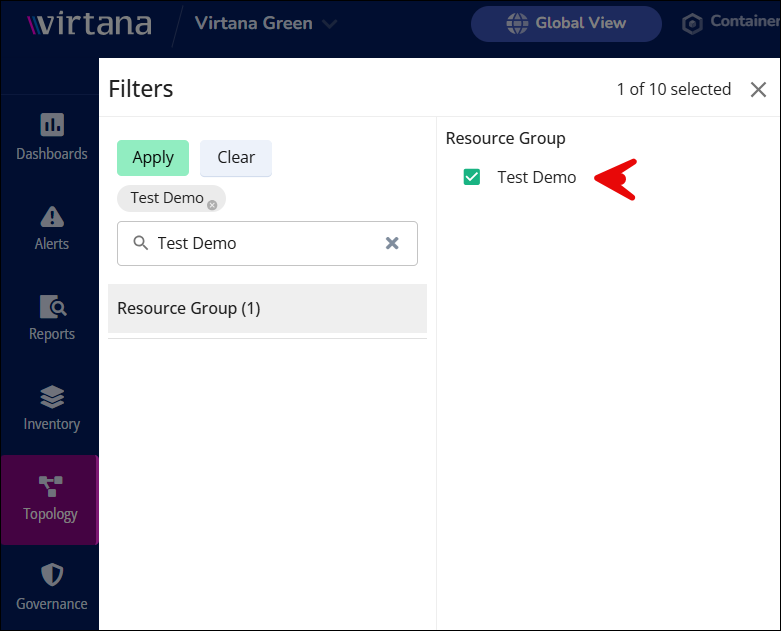
Select the Resource Group and click Apply.
A Topology page shows the list of entities assigned during Criteria creation.
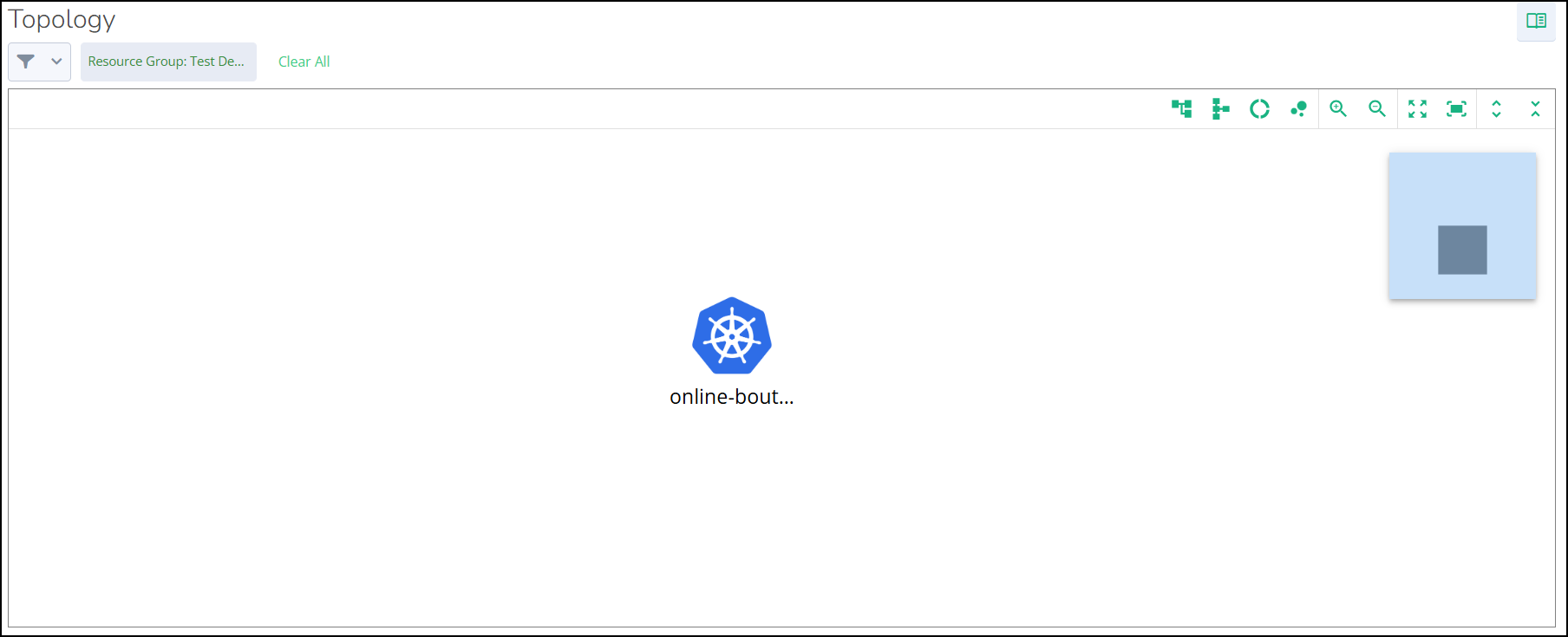
To check the entity details, click the entity.
Once created, a resource group acts as a filter in the Topology view and on the alerts page, allowing users to isolate specific parts of the environment for focused troubleshooting and clearer governance. These groups update dynamically as the underlying infrastructure changes.