Enter the GCP Values in Virtana Platform
You must connect your GCP account with the Virtana Platform so that it can access and process GCP data.
About This Task
You need to gather the billing account ID, BigQuery dataset name, project name, and service account ID from the Google Cloud Console and enter them in Virtana Platform. So both GCP and Virtana Platform need to be open in separate browser windows.
Prerequisites
You must have completed the tasks described in GCP Configuration Prerequisites.
Steps
Open the Virtana Platform (VP) console and navigate to Settings > Integrations > Cloud Providers and click the GCP card , or click Add Integration and select GCP Integration.
The Setup New GCP Integration form displays.
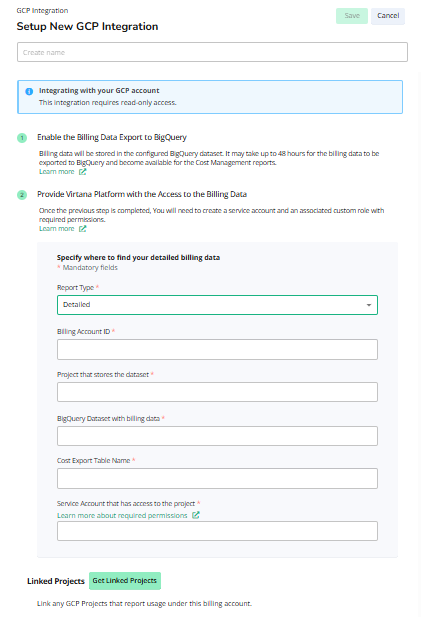
Select either Detailed or Focus report type.
By default, the Virtana Platform chooses Detailed as an export report type within the Virtana GCP integration platform. It enables the platform to retrieve the customer's detailed cost exports and usage reports.
You can choose the Focus report type, enabling the platform to retrieve the customer's BigQuery cost and usage reports.
Note
As you select the Focus option, you will observe that the pointer to Enable the Billing Data Export to BigQuery is changed to Enable FOCUSTM report to help you configure GCP reporting with FOCUS enablement.
In a separate browser window, open the Google Cloud Console for GCP.
The Explorer panel displays.
(GCP) Select Billing from the Navigation hamburger menu, and then locate and copy the billing account ID.
The billing account ID can be found on several different pages, including Billing management > Account management, Billing Account Overview, and My Billing Accounts.

(VP) Paste the copied ID into the Billing Account ID field in Virtana Platform.
(GCP) Navigate to the BigQuery Explorer panel and expand the project that was created for the Virtana Platform integration.
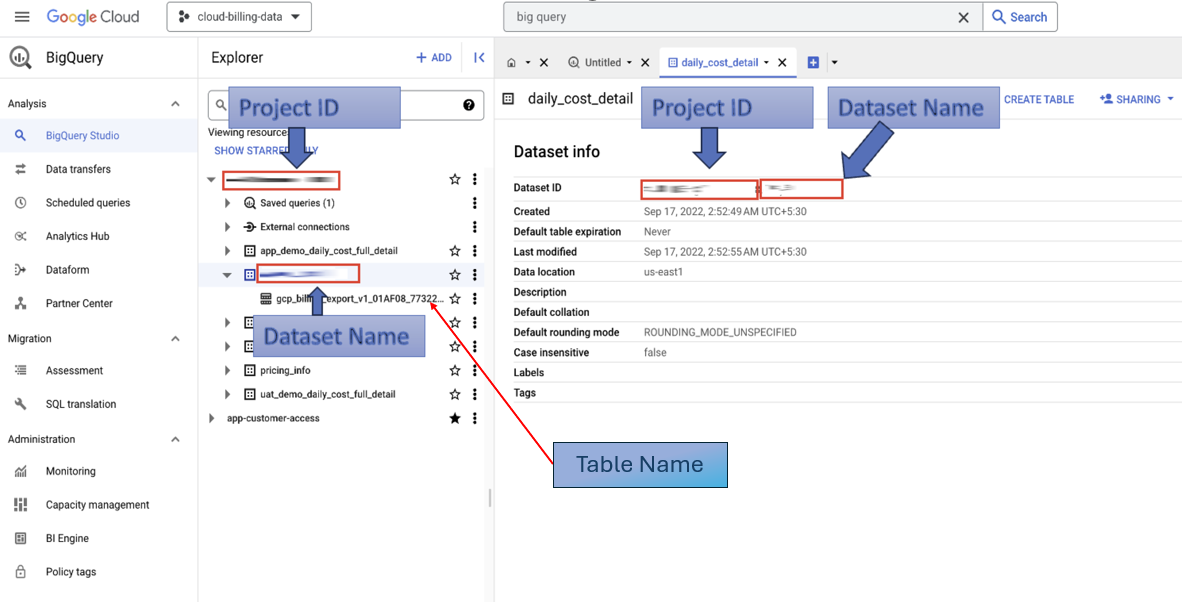
(GCP) Click on the name of the dataset you want to use for the Virtana Platform integration.
(GCP) Under Dataset Info, click the Copy to Clipboard icon next to the Dataset ID.
(VP) Paste the project ID in the Project that stores the dataset field and the dataset name in the BigQuery Dataset with billing data field in the Setup form in Virtana Platform.
(VP) Enter the Cost Export Table Name/BigQuery View Name details.
Note
The field is getting updated based on the Report type selection. In Report Type, if the Detailed option is selected, Cost Export Table Name is displayed, and if Focus is selected, BigQuery View Name is displayed.
(GCP) Navigate to IAM & Admin > Service Accounts and copy the email for the service account to be used with Virtana Platform.
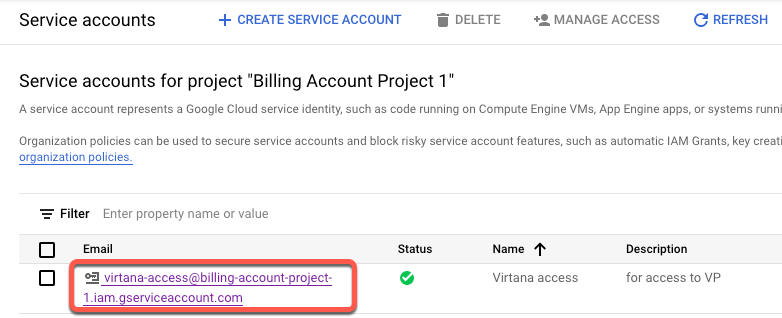
(VP) Paste the service account email into the Service Account that has access to the project field in Virtana Platform.
(VP) Under the Service Account that has access to the project section, click Get Linked Projects to add linked projects.
A list of GCP Projects that report usage of the billing account is displayed.
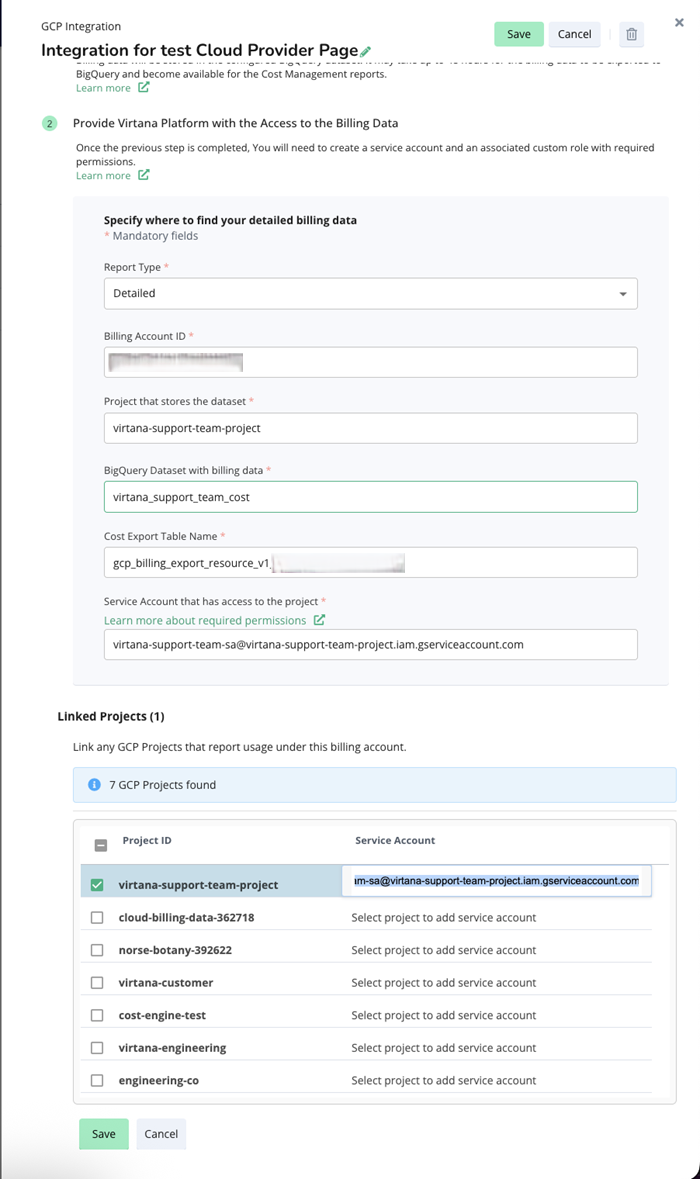
This section is intended to understand which GCP projects are relevant for the billing account and other configurations you've provided. It's particularly important for cost management, as a single billing account can be linked to multiple GCP projects.
Check the Project ID and add the service account.
Refer to Step 11 to get the service account details.
Click Save to save linked projects.
Give the integration a descriptive name and click Save.
The new integration displays on the Cloud Provider Integrations page.
You can edit any integration by clicking the integration name in the table.
This completes the GCP integration setup.