Configure Linked Projects
This section is intended to understand which GCP projects are relevant for the billing account and other configurations you've provided. It's particularly important for cost management, as a single billing account can be linked to multiple GCP projects.
Prerequisites
Depending on your integration project type, you need to have a billing account ID of your GCP account to be linked.
Steps
In Virtana Platform, navigate to Settings > Integrations > Cloud Provider Integrations.
On the Cloud Provider Integrations page, click Add Integration and select GCP Integration as an integration type.
Select either Detailed or Focused report type.
Enter all the details in the GCP setup form:
Billing Account ID
Project that stores the dataset
BigQuery Dataset with billing data
Cost Export Table Name
Service Account that has access to the project
Under the setup form, click Get Linked Projects.
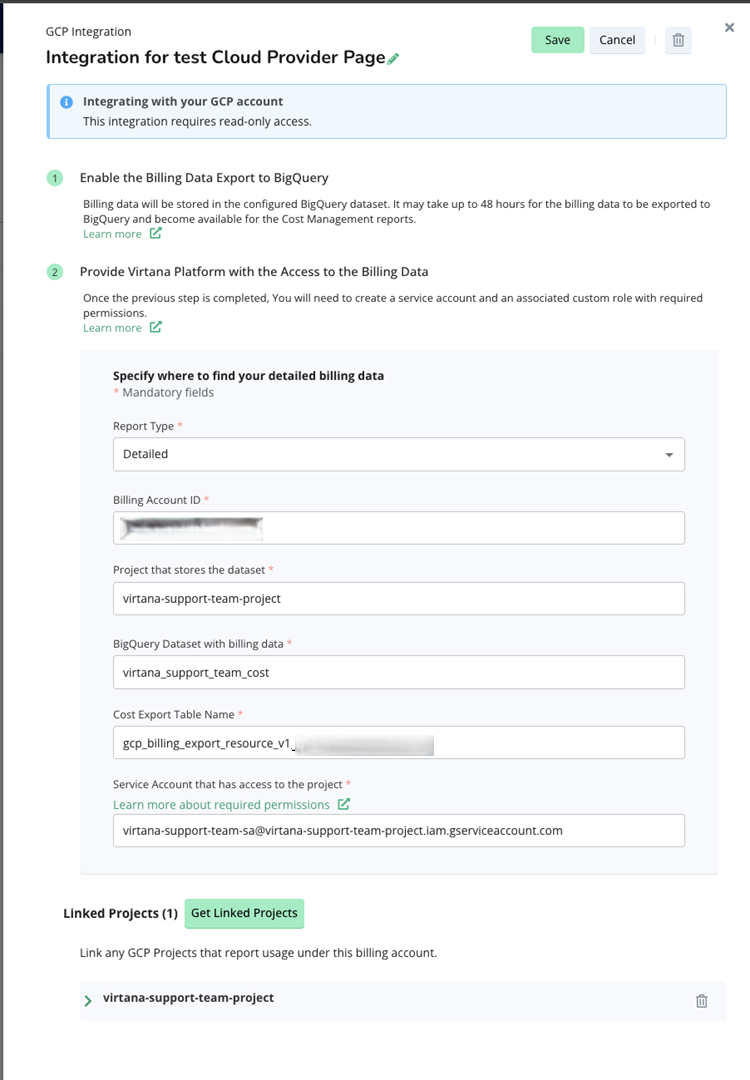
Select checkboxes for projects to monitor, and add the service account.
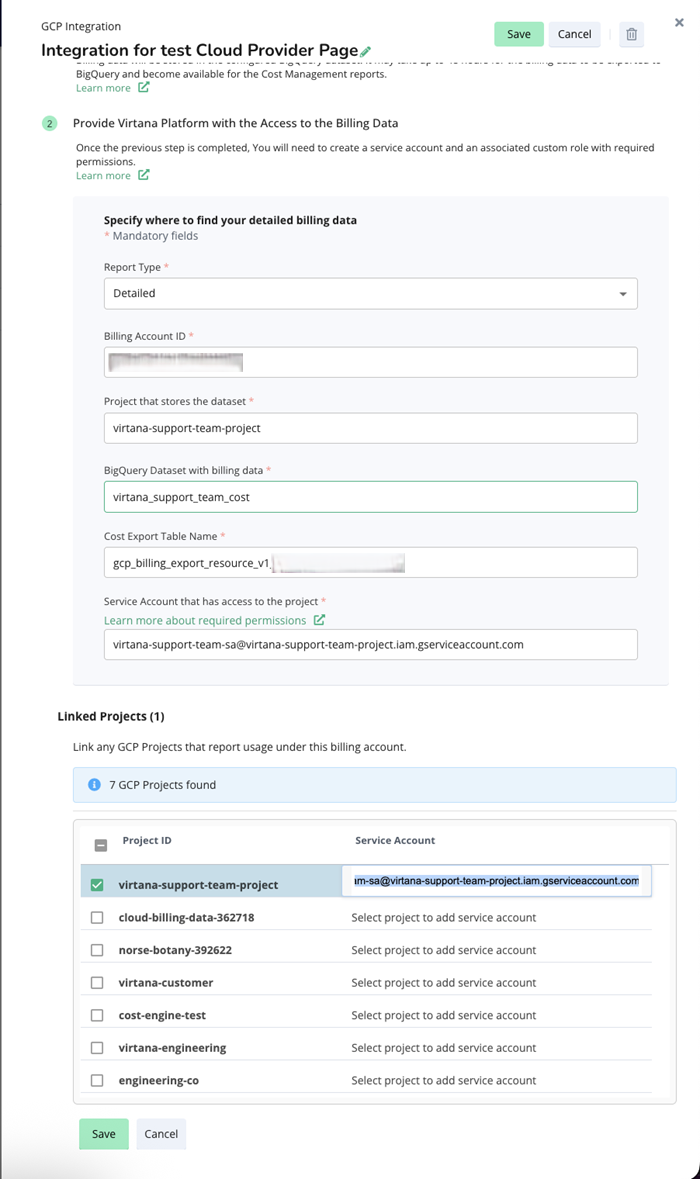
Click Save.
Related Topics